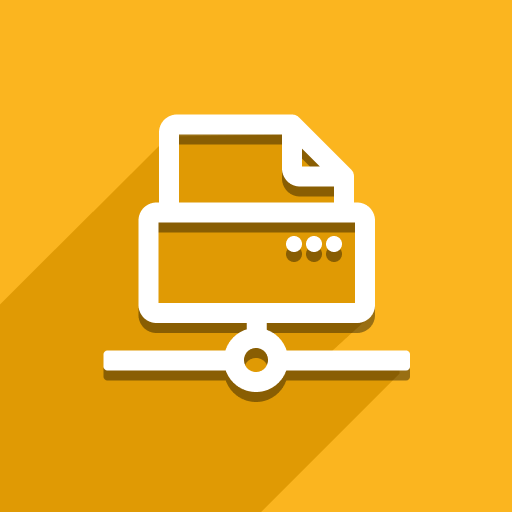This issue is mostly related to the printer configuration. To resolve this problem you need to enable raw printing.
Unix-based OS
Usually it can be done with this command:
lpoptions -d full_name_of_your_printer -o raw
You can change printer parameters through lpoptions command or through web interface (http://localhost:631/). Please note that both ways work only for CUPS).
Check MacOS section to learn how to change printer parameters using web interface.
Windows
On the Windows system you can change printer parameters through “Control panel”.
MacOS
Check solution for Unix-based systems. If it doesn’t work, please follow these steps:
Navigate to your Applications folder. Under Utilities you will find Terminal. Alternatively, type cmd+space and type “terminal” into Spotlight search.
Type sudo cupsctl WebInterface=yes into the Terminal and hit enter. You will be required to enter your password to complete this step:
Open a web browser and navigate to http://localhost:631.
Click on the Administration tab then click Add Printer. You will be required to enter a username and password. If this results in a “forbidden” error, you may need to be logged in as an administrator.
Select the printer you want to add and click Continue.
Enter Name, Description and Location. These can be anything you like. Click Continue.
Select Raw as Make and click continue.
Click Add Printer. Leave Starting Banner and Ending Banner as “none”. Click Set Default Options.
Your printer should now be ready to receive RAW print commands. If you have any problems, please contact our support: https://support.ventor.tech/