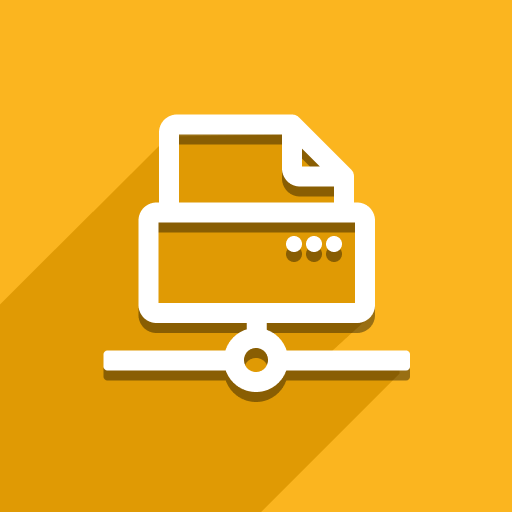Odoo’s standard Print menu doesn’t offer the option to print multiple copies of a report. However, Direct Print has a “Print Reports” action that makes this easy.
How it works
You can add the “Print Reports” action to almost any Odoo model (including custom ones). Here’s how to set it up for sales orders as an example.
Configure the Print Wizard
Go to Direct Print → Configuration → Configure Print Wizard.
Click “New” button and fill in the details:
Note: You can also choose “Print Attachments Wizard” to print attachments associated with the records (e.g., sales order attachments).
Find the New Action
Go to the Sales app and open a sales order. You’ll see the “Print Reports” action in the Action menu.
You can also select multiple sales orders and use the “Print Reports” action to print them all at once:
Use the Wizard
Select the report you want to print, the desired number of copies, and the printer to use:
Need Help?
If you have any questions, please contact our support team: https://support.ventor.tech/