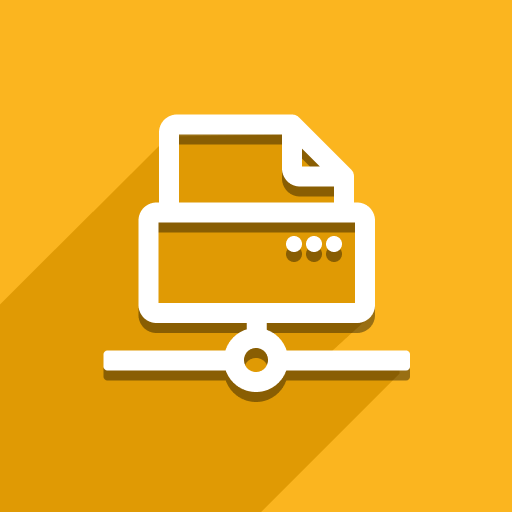Installation
This step is usually done by technical support staff.
1. Download the app from Odoo Store and upload to your Odoo server
If you use Odoo.sh, please check the video below:
2. Install the app
3. Subscribe to printing service
This step should be skipped if you’re our Ecosystem subscriber (https://ecosystem.ventor.tech/ ). In this case you should already have credentials for https://print.ventor.tech/profile , where you can find API key and links to download client applications. After that click on “enter your API Key” button and enter the key from Profile page.
If you missed this pop-up, you can always retrieve it in the Settings screen:
Create an account on print.ventor.tech and confirm your email address
Choose a https://print.ventor.tech/plans and subscribe:
Then, go through the checkout process. Don’t forget to apply your VAT number if you are an EU resident.
4. Download and install Desktop client
You can always find it in your https://print.ventor.tech/profile on print.ventor.tech. Login to the desktop client:
Copy credentials from the installation wizard or find them in your https://print.ventor.tech/profile :
Then, return to the installation wizard and click “Go back to Odoo”. Your API key will be filled in and printers imported automatically.
If your session was interrupted, you need to go to your Odoo → Direct Print → Configuration → Settings and paste in your API key from your https://print.ventor.tech/profile on print.ventor.tech. Then click on “Import Printers & Scales”.
Now you need to configure your printing environment.
5. Configuration
Go to Odoo Direct Print settings and set up default printers and scales (Don’t forget to set up a shipping label if needed):
Go to user preferences, set up the default printers and scales, and click in the “Auto-print via Direct Print” checkbox:
If this checkbox is set, then all documents will be auto-forwarded to the printer instead of downloading in PDF.
That’s it; you can now print directly on your default printers. Try to print any document, and make sure that your printer is switched on!
You will still be able to download any report instead of printing by clicking the “Download” button.