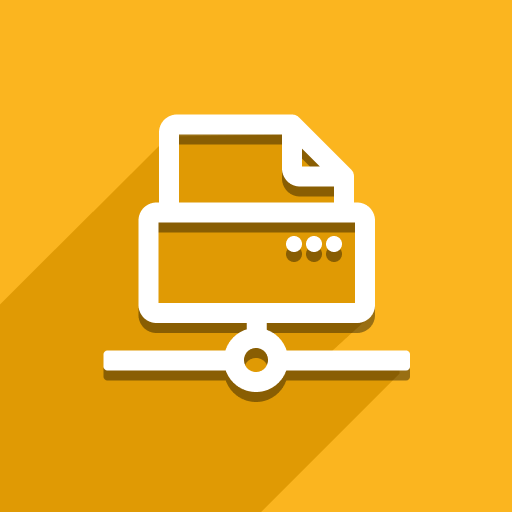This error usually occurs when you’ve set a paper size for your printer, but haven’t specified the paper size for the report you’re trying to print.
Here are two solutions to this issue:
Create a report rule:
Navigate to the Print Report Policy → Report Settings section in Direct Print.
Create a new rule for the specific report you want to print on this printer.
Set the “Report Paper” value to match the size supported by your printer.
Clear paper size restrictions:
Go back to your printer settings in Direct Print (Configuration → Printers).
Remove any paper sizes listed in the “Papers” field. (Refer to the first screenshot in this article.)
Important Note: The “Report Paper” and “Papers” fields don’t directly control the printed paper size. They help restrict printing to compatible printers based on the paper size a report is designed for. For instance, if your printer only supports A5 paper, you can use these fields to prevent sending reports designed for larger formats.
Still Having Trouble?
If you continue to experience this error, please contact our support team: https://support.ventor.tech/