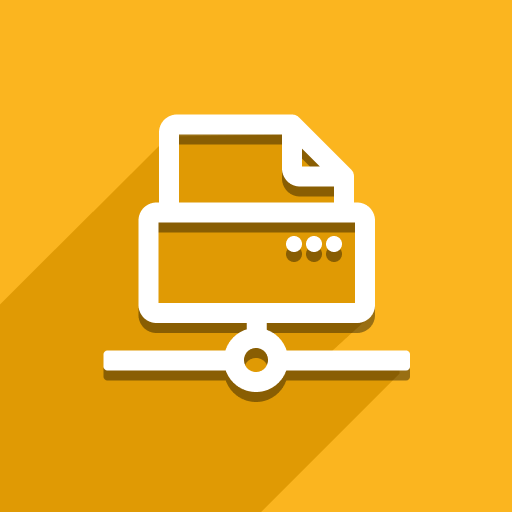When installed as a Windows Service, the client runs as the LocalSystem account, so it uses the printer defaults of that account, not the account you use to log in.
There are two things you can do about this:
Reconfigure the Windows Service to run under a different user account and change the default printer settings of that account. If you do this, ensure that the password for that account does not expire.
Change the default printer settings of the
LocalSystemaccount. You need to modify the Windows Registry for that. Note that modifying the Windows Registry can cause serious harm and should only be attempted with great care. The steps to follow are:Modify the default settings of your printer, using the standard
Devices & Printersfunctionality.Run the registry editor (
regedit.exe) and export the keyHKEY_CURRENT_USER\Printers\DevModePerUserinto a
.regfile.Modify the
.regfile so line 3 says:[HKEY_USERS\S-1-5-18\Printers\DevModePerUser](
S-1-5-18is the security identifier of theLocalSystemaccount)Run the modified
.regfile; confirm that you want to continue if asked. You should receive a message saying “The keys and values contained in [your modified.regfile] have been successfully added to the registry”.Restart the Direct Print Windows Service.
Go to http://localhost:8888/printers to confirm that the new settings have been applied.