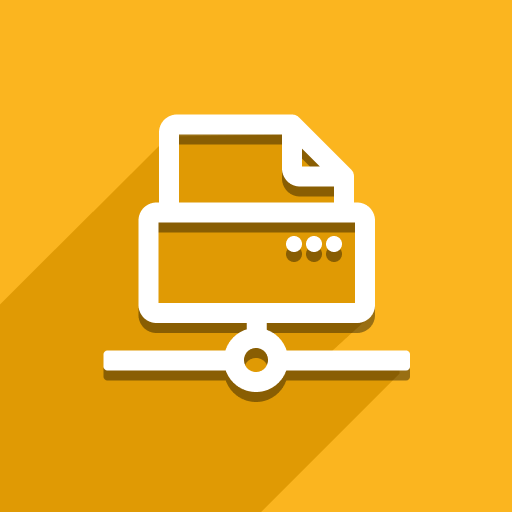Several factors might cause this issue:
Action Buttons and Print Scenarios:
Check your configuration: If you use Print Action Buttons or Print Scenarios, double-check the “Number of Copies” setting. Ensure it’s set to “1”.
Multiple Direct Print Clients:
Close extra instances: Make sure you’re not running multiple instances of the Direct Print client application on the same computer. Close any unnecessary instances. Each running client may receive and process the print request, resulting in duplicates.
Testing (Optional): Fully exit from your running Direct Print client application and try a test print. If it still prints documents – most likely there is another running Direct Print client on the same computer. You need to find the process and stop it (and make sure it won’t be run again, for example, after computer restart).
Restart and Retest: Run Direct Print client and try printing again. It should now print only one copy.
Additional Notes:
This issue is specifically related to the way the Direct Print module interacts with multiple client instances.
Consider changing your computer settings if you encounter this problem frequently to prevent accidentally running multiple Direct Print clients simultaneously.