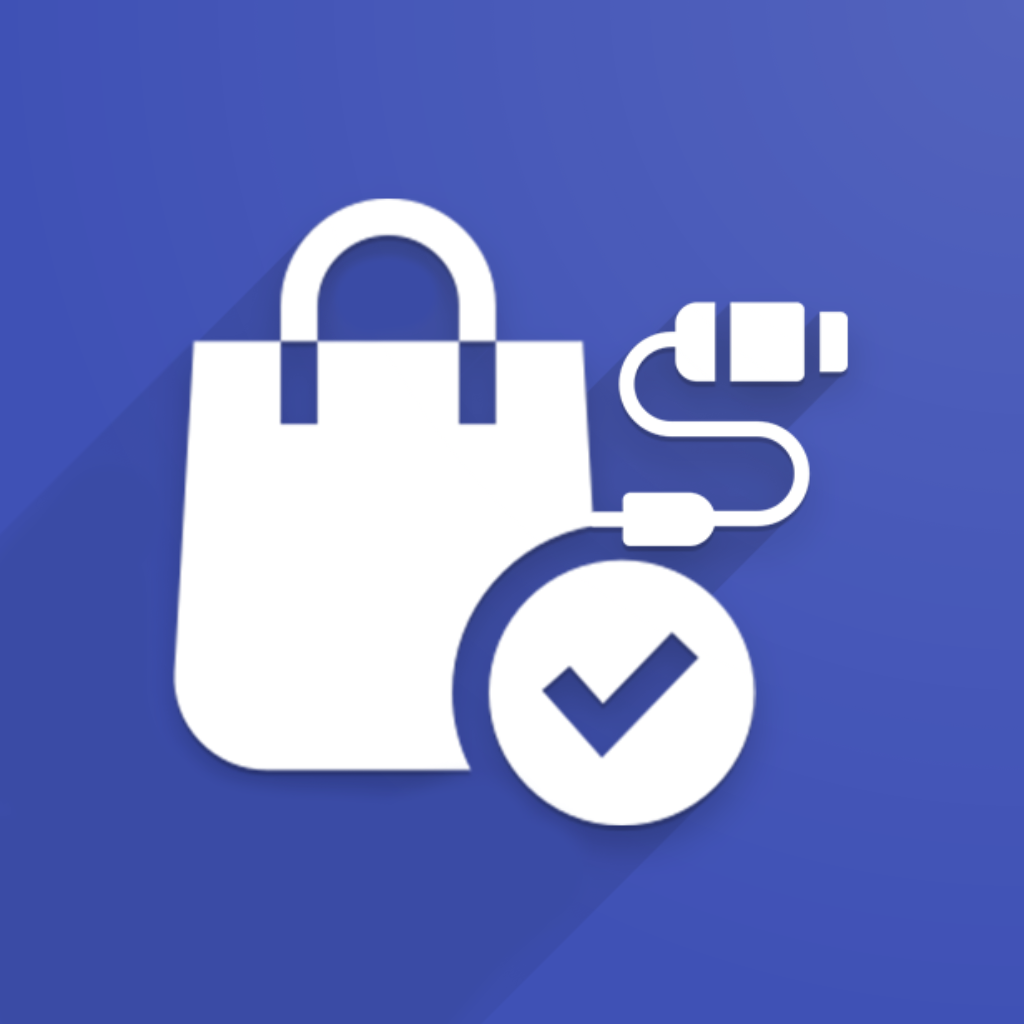How to enabled orders import
By default, order import is disabled. Follow these steps before anything else:
Go to the Automated Actions tab in your connector settings.
Check the Enable Order Import box.
Important: Configure your Order Statuses, Orders Cut-off Date, and Last Receive Orders Time before you enable import, or you may pull in (or miss) orders you don’t expect. Check How do you filter orders to be downloaded? section for more details
Save.
How does the order import actually work?
There are two ways orders are brought into Odoo
Scheduled actions
Webhooks (real-time)
Scheduled actions
A background job runs automatically every 5 minutes (default).
It looks for orders matching your filters (see sections 2 & 3) and imports them.
Configuration:
Go to Settings → Technical → Automation → Scheduled Actions, find your connector’s “Receive Orders” job, and adjust its frequency if needed:
Webhooks (real-time)
Your store pushes new or updated orders instantly—no waiting for the next scheduled run.
To activate:
Open the Webhooks tab in the connector settings and click Create Webhooks. The new webhook will appear in the table:
You can manage specific webhooks status using Activate / Deactivate button in list of webhooks.
Note: In Magento 2 connector webhooks work differently. For more information, please check this article: How to Configure Magento 2 Webhooks?
How do you filter orders to be downloaded?
There are three main configuration fields:
Orders Cut-off Date
Last Receive Orders Time
Order Statuses (can be managed via Quick Configuration wizard)
The connector applies three filters when fetching orders:
Created date ≥ Orders Cut-off Date
Updated date ≥ Last Receive Orders Time
Status in your selected list (e.g., Paid, Shipped)
Any order created before your cut-off date will never be imported—even if it’s updated later.
How to download old orders?
To import historic orders, simply set Orders Cut-off Date to the earliest date you need:
In your connector settings, go to General tab and find Orders Cut-off Date field.
Pick the date from which you want orders imported.
Save your changes.
All orders created on or after this date will be pulled in on the next import run.
Example:
You go live on July 1 and only want July orders. Set your cut-off to 2025-07-01. An order created on June 30 but updated on July 5 will not be imported.
How to recreate an order in Odoo from the External Order?
If an order was imported as an External Order and an Odoo Sales Order was later created from it, but you need to recreate the order for any reason, follow these steps:
Delete the existing Odoo Sales Order.
Go to the External Orders records.
Click “Process” button.
This action will create the Odoo Sales Order again.(Optional) Check the “Update Required” box before clicking “Process” if you want to fetch the latest order data from your eCommerce store.
Need more help?
If you’d like assistance with orders import or have issues with configuration, please create a support ticket or email us at support@ventor.tech. We’re here to help!
Not sure if our connector will work for you or you need a demo?
If you’re unsure whether our module is the right fit for your business, don’t hesitate to reach out. Our support team is here to help! We can answer your questions, provide guidance, or even schedule a demo meeting to show you how our connector works in real-time.
Contact us: https://support.ventor.tech/
Useful resources
Ecosystem Marketplace: https://ecosystem.ventor.tech/
YouTube channel:
https://www.youtube.com/@VentorTech