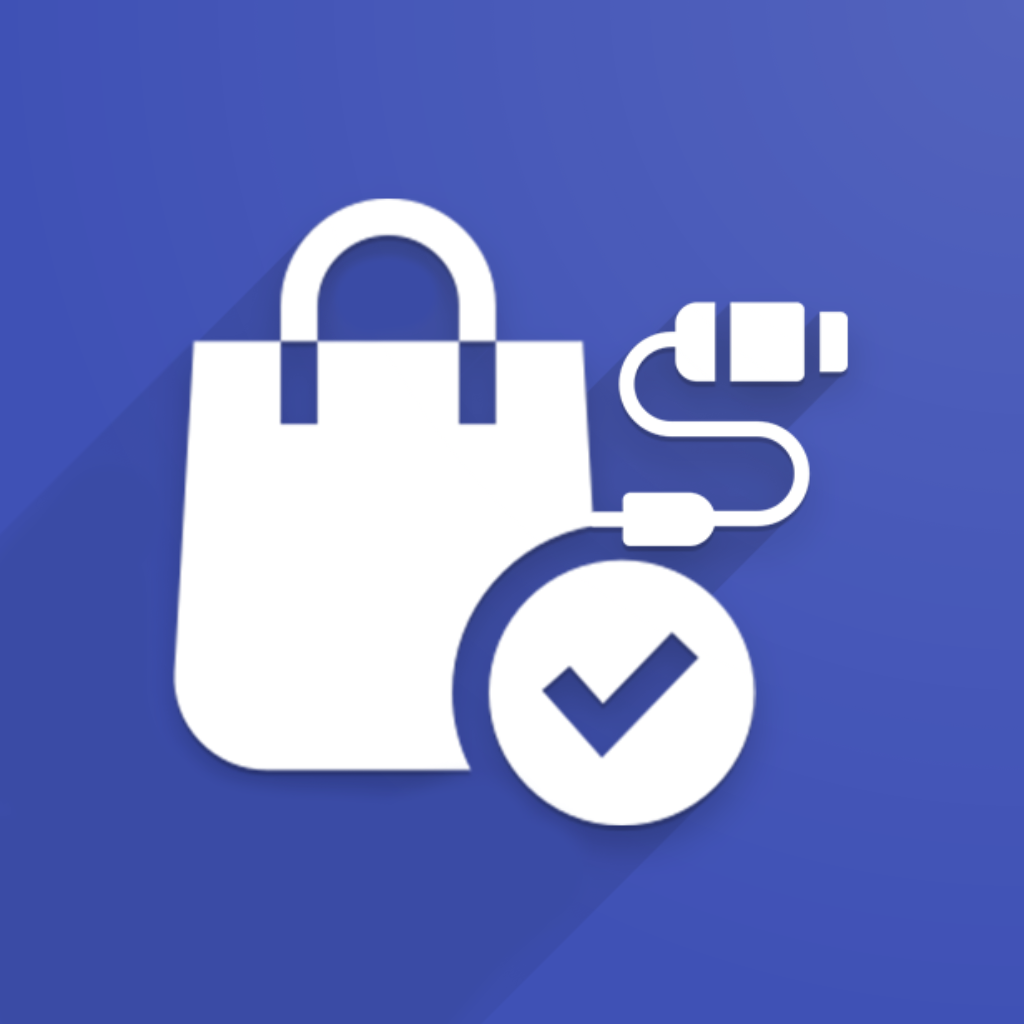For now there is no intuitive way to do it. We are working on improving this in one of the next releases. Below steps still allow you do do this.
In some cases due to disk space limitations you may not want to import images for products from external e-Commerce System (Prestashop, Shopify, Magento 2, Woocommerce) to Odoo. Because, for example, on odoo.sh there are disk space limitations and every additional GB costs money. And images may not be so important to be in Odoo.
To switch off import of images during initial product creation you need
You need to be logged in into Odoo as admin user and enable developer mode in Odoo.
Go to the menu “Settings → Technical → Actions → Server Actions“
In this menu search for action with name “Import Products“
In both actions you need change “import_images=True“ to “import_images=False“
Now refresh Odoo page and go to menu “e-Commerce Integrations → Mappings → Products“. Select with checkboxes needed products that you want to import and in Actions menu click “Import Products“
Important! Do not use button shown on screenshot below on the “Mappings → Products“ list. Because this button ignores all settings you did above. This article is more workaround before we develop another solution