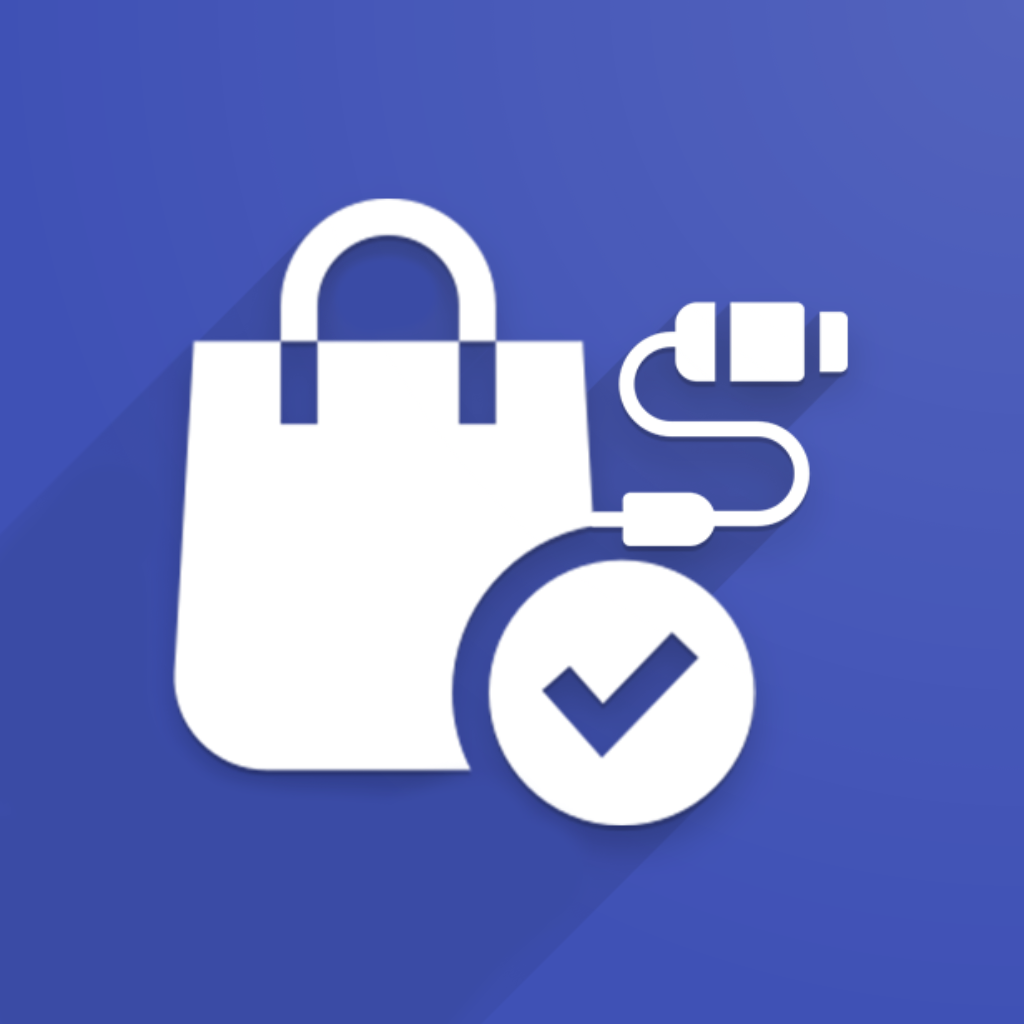Follow these simple steps to install and configure any of our connectors:
Install the module and update Odoo configuration:
Begin by installing the connector module and updating your Odoo configuration. This includes setting up workers, adding the necessary server-wide modules, and configuring the queue_job section. If required, update your requirements file with any additional Python packages.Perform the initial connector configuration:
Complete the setup by entering the required credentials, configuring API endpoints and other connector-specific settings, and executing the initial data import.
Let’s get started!
Don’t want to spend time installing and configuring?
Let our experts handle the setup for you. Purchase our one-time configuration service and get your connector up and running quickly!
https://ecosystem.ventor.tech/product/installation-configuration-service/
1. Install the module and update Odoo configuration
Installation steps for Odoo.sh
Please watch the video below to learn how to install the connector on Odoo.sh:
Additional Installation Information
Odoo configuration
Our connector utilizes the queue_job module from OCA, so you must properly configure your Odoo instance. Follow these steps:
Locate the Configuration File:
Access the shell and navigate to the following location to find your Odoo configuration file:
/home/odoo/.config/odoo/odoo.conf
Edit the Configuration File:
Append the following lines to the end of the file:
server_wide_modules = web,queue_job,integration,<connector_name> [queue_job] channels = root:1 scheme = https host = <your_odoo_host> port = 443
IMPORTANT:
Replace
<connector_name>with the correct module name (e.g.,integration_shopify).Replace
<your_odoo_host>with your actual domain name (e.g.,myhost.odoo.com).
Restart Odoo:
After editing the configuration file, run the following command in the shell:
odoosh-restart http
Python Package Requirements
Some of our connectors (e.g., WooCommerce and Shopify) require additional Python packages. To ensure these packages are installed:
If starting fresh:
Copy the fileintegration_woocommerce/requirements.txtorintegration_shopify/requirements.txt(depending on your connector) into the root directory of your Git repository. Odoo.sh will automatically install the required packages.If you already have a
requirements.txtfile:
Append the contents of the module’s requirements file to your existingrequirements.txtin your repository.
Installation steps for on-premise server
1. Download and Deploy the Connector
Download the Connector:
Download the connector directories and place them into your Odoo addons directory.
2. Update Your Odoo Configuration
Open your odoo.conf file and ensure the following configurations are set:
Workers:
Ensure that the number of workers is set to 2 or more. For example:
workers = 4
Server-wide modules:
Confirm that thequeue_jobmodule is included in your server-wide modules list. For example, if you’re using WooCommerce integration:
server_wide_modules = web,queue_job,integration,<connector_name>
Queue Job configuration:
Add the following section to configure thequeue_jobchannels. Adjust the number of channels if needed, but the default configuration is typically:
[queue_job] channels = root:1
Important: Replace <connector_name> with the correct module name (e.g., integration_shopify).
3. Install Additional Python Packages (if required)
Some connectors (such as WooCommerce and Shopify) require extra Python packages:
For a Fresh Setup:
Copy the connector’srequirements.txt(e.g.,integration_woocommerce/requirements.txtorintegration_shopify/requirements.txt) into the root directory of your Git repository. This will trigger the automatic installation of the required packages.For Existing Setups:
If your repository already has arequirements.txtfile, append the contents from the connector’srequirements.txtfile to your existing file.
2. Perform the initial connector configuration
Follow video guides to perform the configuration between Odoo and e-commerce store for differen connectors:
WooCommerce
https://www.youtube.com/playlist?list=PLxCw4zqZMrBEaky65nRVsTNTVwkdCXAP_Magento 2
https://www.youtube.com/playlist?list=PLxCw4zqZMrBEvp5OIjX5eezKUDbTC1JfDPrestaShop
https://www.youtube.com/playlist?list=PLxCw4zqZMrBHLvwcWUt-DL_s1Lpa_rYx5Shopify
https://www.youtube.com/playlist?list=PLxCw4zqZMrBFV-hzU95AhV6rEmwui0EyR