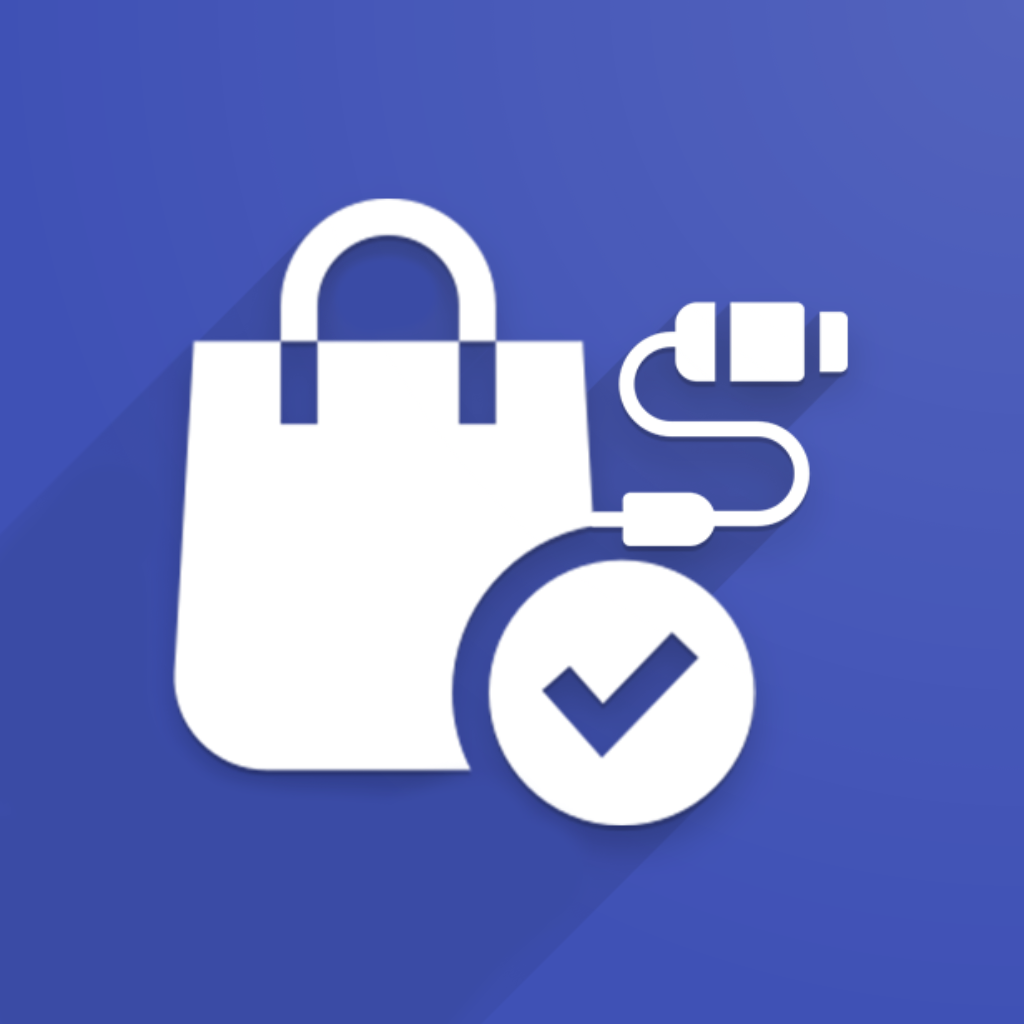If you’re seeing an error like:
“The total amount in the sales order from ‘Shopify’ differs from the calculated amount in Odoo…”
this usually means there’s a small mismatch in how Odoo and your e-commerce platform (Shopify, Magento, PrestaShop, etc.) calculate totals – typically caused by rounding rules, tax discrepancies, or decimal precision differences.
In this article, you’ll learn:
Why these mismatches occur
How our connector handles them using the Order Total Correction feature
What to do if you prefer not to modify imported orders
What else could cause the issue
Why Do Order Total Differences Happen?
There are several reasons for mismatches between your e-commerce platform’s order total and the one recalculated in Odoo.
1. Rounding Differences in Tax Calculations
Different platforms round numbers at different stages – per line, per tax, or at the order total level. Even tiny differences can add up across multiple lines.
Example
E-Commerce System (rounding per line) | Odoo (rounding total tax) | Results | |
|---|---|---|---|
3 items at $9.99 with 10% tax | $0.999 tax/line → $1 $1.00 tax/line × 3 → $3 | $0.999 tax/line (no rounding) $2.997 → $3.00 | No Difference |
7 items at $8.49 with 21% tax | $1.7829 tax/line → $1.78 $1.78 tax/line × 7 → $12.46 | $1.7829 tax/line (no rounding) $12.483 → rounded to $12.48 | Difference: $0.02 |
2. Decimal Precision Mismatch
Some e-commerce platforms, like PrestaShop, use up to 6 decimal places for internal price calculations. In contrast, Odoo typically uses 2 decimal places for product pricing and tax computations. This discrepancy can cause rounding differences that accumulate at the order total level.
Example
PrestaShop (6 decimals) | Odoo (2 decimals) | Results | |
|---|---|---|---|
Product Price | $12.345678 | $12.35 | Price difference: $0.0043 |
Subtotal (5 items) | $12.345678 × 5 = $61.72839 | $12.35 × 5 = $61.75 | Subtotal difference: $0.02161 |
Tax (e.g. 21%) | $12.345678 × 5 × 21% = $12.9629619 | $12.35 × 5 × 21% = $12.9675 → rounded to $12.97 | Tax difference: ≈ $0.0070 |
Total with Tax | $61.72839 + $12.96296 = $74.69135 ≈ $74.690000 | $61.75 + $12.97 = $74.72 | Total difference: ≈ $0.03 |
Key takeaway: Even when the difference per line is very small (fractions of a cent), over multiple lines or quantities, the mismatch in decimal precision can lead to final total differences that impact accounting or validation during import.
Solution: match decimal precision between systems
Set the decimal precision in your e-commerce platform to match Odoo’s setting (usually 2 decimal places). Doing this ensures that:
Prices and taxes are calculated similarly in both systems
Order totals match exactly, or with minimal differences
3. Customizations
Changes to pricing, discount, or tax logic – whether in Odoo or your e-commerce system – may also result in mismatched totals.
Examples:
Custom tax rounding logic
Promotional rules
Post-processing hooks in cart or checkout
4. Connector Misconfiguration
Configuration mismatches like the following can trigger this error:
Tax “price included” vs “excluded” mismatch
Incorrect fiscal positions
“Behavior on Empty Taxes” configuration
How the Connector Handles It: Order Total Correction Feature
To avoid stopping imports due to minor differences, our connectors include a built-in Order Total Correction mechanism:
How It Works
If a mismatch is detected:
The connector adds a price difference line to the Sales Order in Odoo
This line uses a configurable “price difference” product
The amount equals the difference (positive or negative)
You can even assign different products for positive and negative corrections for better accounting control.
What If I Don’t Want to Auto-Correct Orders?
You can disable this behavior, it is enough to simply uncheck: Order Total Difference Correction (see screenshot above).
In this case:
No correction line will be added
The Sales Order will be created with a warning message
You’ll need to manually review any discrepancies
Need Help?
If the totals still don’t match and you suspect a different issue contact our support team: support.ventor.tech. We’ll help investigate and find the best solution.