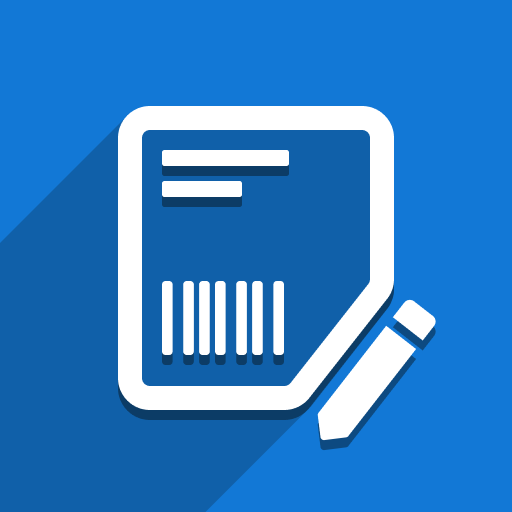Overview
ZPL Label Designer module lets you create fully customized Zebra Programming Language (ZPL) labels for Odoo in under a minute – no coding required. With its intuitive, drag-and-drop visual editor you can:
Design any label size
Adjust width, height, DPI, and orientation to suit your printing needs.Attach labels to models
Choose from four default models – Products, Product Templates, Lots/Serials, or Packages—or target any custom model in your database.Add any Odoo field or asset
Insert built-in and custom Char, Text, Integer, Float, Boolean, Many2one, Many2many, One2many, Selection, and Datetime fields, plus free-form text and images.Publish and manage labels
Use the Publish button to make your designs immediately available for download or printing.Seamless integration with Print Label wizard
From Odoo 16.0 onward, include your custom ZPL labels directly in the standard Print Label wizard for one-click printing.
Installation
On-premise
Enable the module server-wide
Edit yourodoo.conf(usually in/etc/odoo/odoo.conf) and ensure the following setting includeszpl_label_designer:
[options] server_wide_modules = base, web, zpl_label_designer
Restart Odoo
sudo systemctl restart odoo
Tip: If you’re using a virtual environment or custom service name, adjust the command accordingly.
Odoo.sh
Note: In many cases, the module installs automatically on Odoo.sh without extra steps. Try a normal install first via the Apps dashboard.
Open the Shell
Log in to your Odoo.sh project.
Click the Shell tab (next to History, Mails, Editor).
Edit
odoo.confnano /home/odoo/.config/odoo/odoo.conf
Locate (or add) the
server_wide_modulesline:server_wide_modules = base, web, zpl_label_designer
Restart the Odoo.sh instance
odoosh-restart http
Create your first label: getting started with Designer
Check out this quick video for a detailed, step-by-step walkthrough of creating and publishing your first ZPL label using the Designer:
Not sure if our module will work for you or you need a demo?
If you’re unsure whether our module is the right fit for your business, don’t hesitate to reach out. Our support team is here to help! We can answer your questions, provide guidance, or even schedule a demo meeting to show you how our connector works in real-time.
Contact us: https://support.ventor.tech/
Useful resources
Ecosystem Marketplace: https://ecosystem.ventor.tech/
YouTube channel:
https://www.youtube.com/@VentorTech