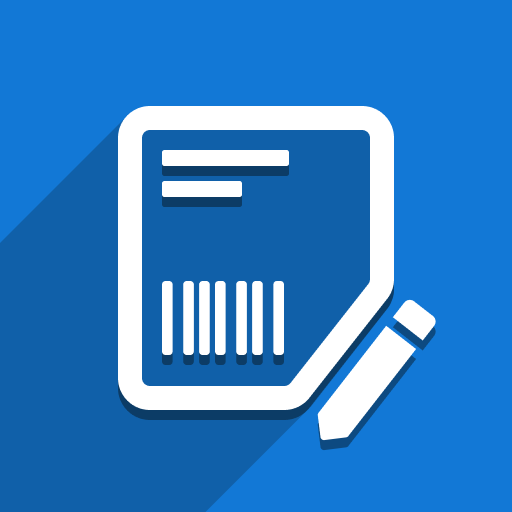Our connector provides two methods to include product variant attribute values on your labels:
1. Nested Labels (Recommended)
Watch our video guide to see how to display Many2many/One2many fields, like attribute values, using Nested Labels in the ZPL Label Designer:
Key Points:
Select
product.template.attribute.valueas the nested label model. How to create labels for custom models: I want to design a custom ZPL label for my model, but I don’t see it as an option in the Designer. What should I do?Choose “Attribute Values” from the dropdown in the Designer:
Manual Label Customization
If you need more control over how attribute values are displayed (e.g., in a single line), you can customize the label manually. Here’s one approach:
Create Your Label: Design your label in the Designer, including a placeholder field where you want the attribute values to appear. (e.g., use the
namefield as a temporary placeholder):Publish and Open in Debug Mode. Publish the label to Odoo, open the label in Odoo with debug mode enabled. Click the “Open Label View” button:
Find and Replace Placeholder. Locate the code for your placeholder field (it will look similar to
^FD<t t-esc="doc.name"/>^FS):
Insert Attribute Value Code. Replace the placeholder code with this:
^FD<t t-esc="doc.product_template_attribute_value_ids._get_combination_name()"/>^FS
Save the changes:
Test. Navigate to a product variant with multiple attributes. Print a label to see the attribute values displayed:
Need Help?
If you have further questions or need assistance, please contact our support team: https://support.ventor.tech/