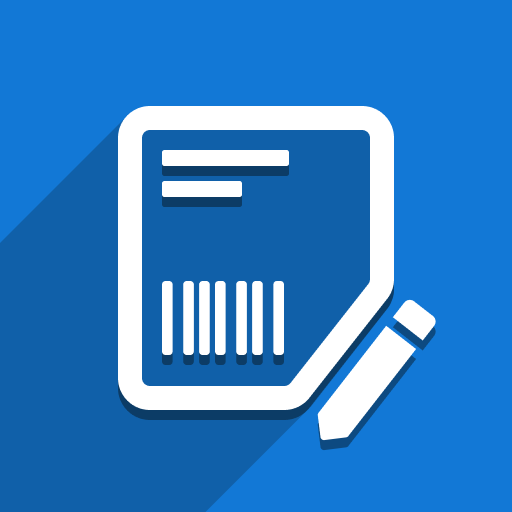First of all, you will need to install the right font on your printer. Our designer doesn’t allow you to specify custom fonts, so you will need to manually adjust the label to use your custom font. Here are the steps to do it from the official Zebra documentation: Downloading and Using Fonts on Zebra ZPL Printers
Also, some languages (like Hebrew) are RTL (right-to-left) languages and there are difficulties in using such languages in ZPL language. As mentioned earlier, you need to install the right font on your printer, but there are also problems with the positions of elements. Here is a simple example:
Basically, we recommend designing labels with such text manually because it requires a lot of attention to positioning text blocks correctly. Theoretically, our Designer can be used as a base for creating labels but then element positions should be changed manually to make the label look as required.