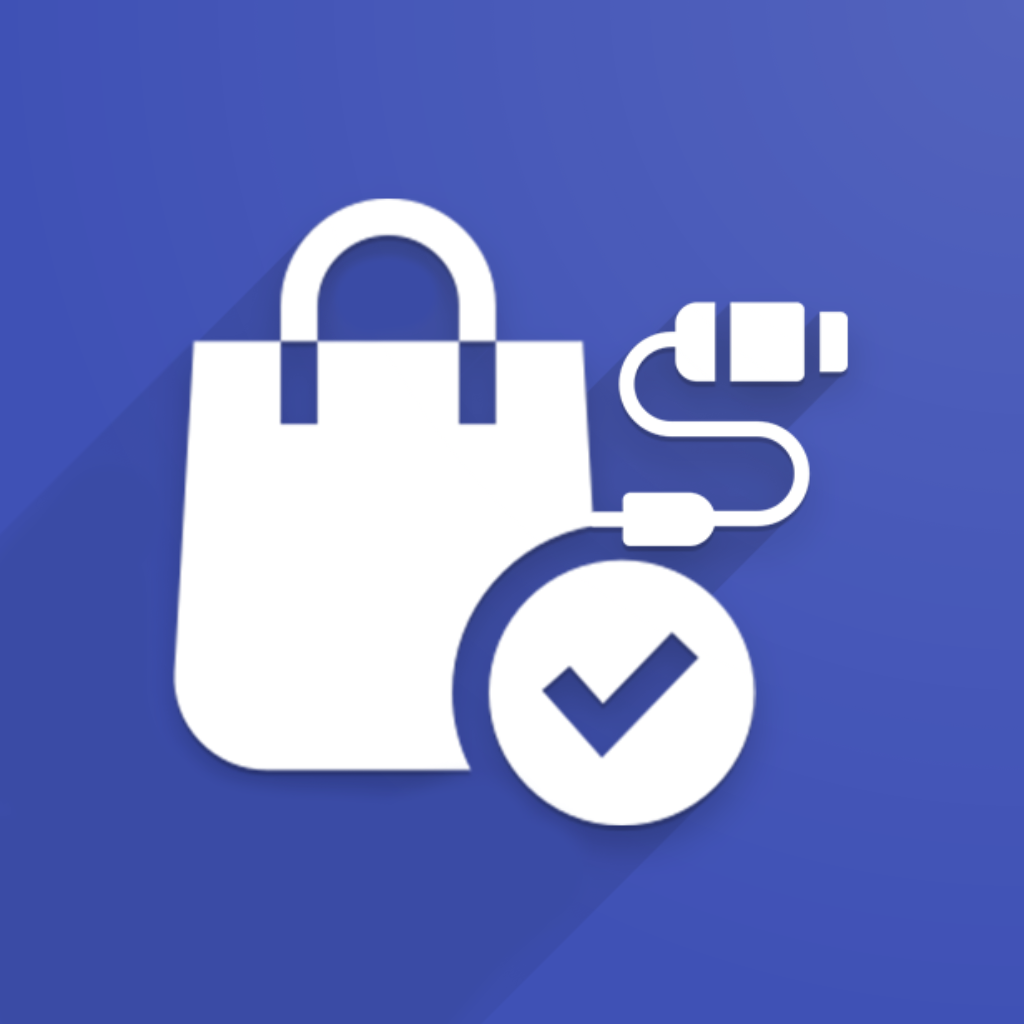There are several stages of data import. Below they are listed:
1) Initial configuration (data import).
Direction: e-Commerce System => Odoo
Master Data. That includes: Attributes/attribute values, Countries/States, Payments/Shipping Methods, Taxes/Tax Groups, Languages, Website Categories, Sales Order statuses, Product Features/Feature values. After importing from e-Commerce system there will be attempt to auto-map e-Commerce objects with Odoo standard objects to make association
Products: We import products from external systems into Odoo. If same products will exist in Odoo – there will be attempt to automatically link it with existing Odoo product (by Internal Reference
Customers (optional) – there is separate functionality allowing importing customers from e-Commerce system. They are filtered by the last order date. So you import not all customers, but only customers that made order in the last year (for example)
Stock Levels (optional) – if you have fresh Odoo installation, then most likely stock levels of your products are not accurate because you haven’t yet performed an inventorization. There is functionality that takes stock levels from e-Commerce system and process them
2) After initial configuration (normal work of connector)
Direction: e-Commerce System => Odoo
Sales Orders
Customers (together with sales orders)
Products (in case “Auto-create products in Odoo on SO import” checkbox is set)
Taxes (in case “Auto-create taxes in Odoo on SO import” checkbox is set)
Delivery Carrier (in case “Auto-create delivery carrier in Odoo on SO import” checkbox is set)
Direction: Odoo => e-Commerce System
Sending New Product (they will be auto-exported to e-Commerce system in case “Export newly created Odoo products automatically” checkbox is set)
Update Product (which specific fields will be updated is configured in menu “Configuration -> Product Fields Mapping”, using checkbox “Send field for updating”)
Send Stock Updates (possible to send in real-time when stock is changing, and periodically by cron, configured in “Inventory” tab on sales integrations)