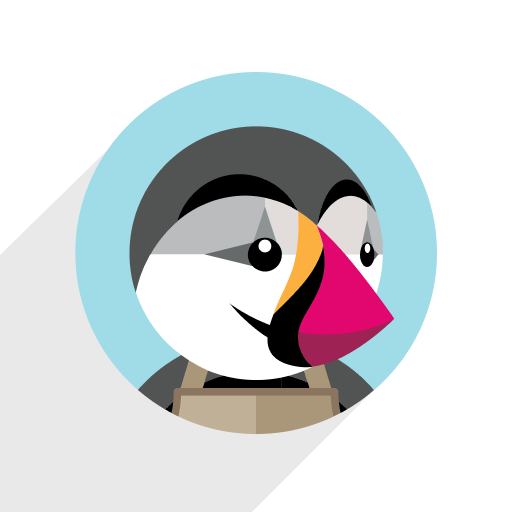If you’d like to keep product Brand information synchronized between PrestaShop and Odoo, our connector supports this via custom field mapping. This guide walks you through the entire process step by step.
Video Guide
Prefer reading? Follow the step-by-step instructions below.
Step-by-Step Instructions
1. Install the Required Module
First, install the free product_brand module from the OCA repository: OCA Product Brand Module (v18.0)
Once installed, this module will add a new Brand field to your product templates in Odoo.
2. Configure the Custom Product Field
Next, you need to create a custom product field so that the connector can recognize and sync it.
Go to E-Commerce Integrations → Configuration → All Product Fields
Create a new line like shown below:
3. Create Field Mapping for the Brand Field
Now go to E-Commerce Integrations → Configuration → Product Fields Mapping
Create a new mapping for the custom field you created in the previous step.
4. Configure Sync Direction
When creating the mapping, you can control how the field is synchronized:
Enable Send field for updating to export the Brand value from Odoo to PrestaShop
Enable Receive field on import to import the Brand value from PrestaShop into Odoo
Even if both options are disabled, the field may still be synced once during initial product export or import. To completely prevent synchronization, uncheck the Active checkbox on the mapping line.
Need Help?
Having trouble with setup or configuration? Contact our support team – we’re here to help!