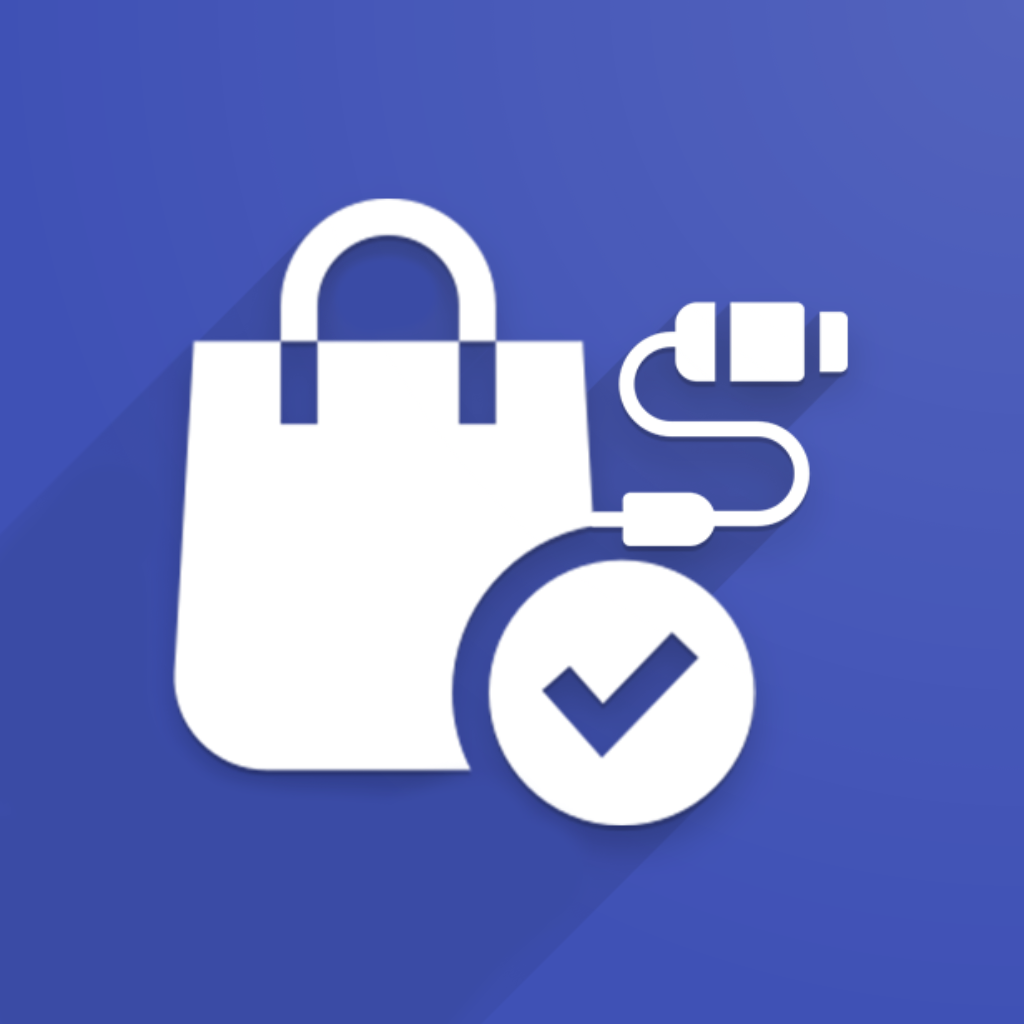Modifying the structure of a product in Odoo – such as adding new attributes or attribute values – can affect how that product and its variants are managed and synchronized with external platforms like WooCommerce, Magento 2, or Shopify.
Since Odoo is the master system for product data in our integrations, it’s important to understand how different changes are handled, and when manual steps are required to avoid data inconsistency.
Scenario 1: Adding or Removing Attribute Values (within existing attributes)
This is the simplest case. Example:
Product: T-Shirt
Attribute: Color
Current values: Black, White
You now add: Red
What happens?
You simply modify the attribute values in Odoo (add or remove them), and then use the “Export to Stores” action. The connector will:
Automatically create new product variants in the e-commerce store (e.g., T-Shirt / Red)
Remove external records for variants no longer in use (if value was removed)
Maintain variant mapping based on SKU / Internal Reference
Scenario 2: Adding or Removing Attributes from Existing Products
This case is more complex and requires manual handling. Let’s look at an example:
Example: Adding a new attribute
Original Product: T-Shirt
Attributes: Color (Black, White) → results in 2 variants
You add a new attribute: Size (S, M, L)
Problem
This results in 6 possible variants (2 Colors × 3 Sizes).
But what should the connector do with the 2 existing variants?
Option A: Delete and recreate all variants – this could break existing orders or references
Option B: Add new variants, but now the existing variants lack the Size attribute, and the connector doesn’t know what Size to assign – S, M, or L?
This mismatch can cause:
Wrong product mappings
Broken order lines
Data inconsistency in both systems
Removing Attributes Has Similar Risks
If you remove an attribute, e.g. removing “Size”, Odoo may reduce the number of variants. But:
Which variant(s) should be deleted in the e-commerce store?
Are these variants used in past orders?
Because there’s no safe way to automate this, our connector does not perform any action automatically in this case.
How to Safely Apply Attribute Changes
If you need to change the product’s structure by adding or removing attributes, follow these steps:
Step 1: Pause Synchronization Temporarily
Before making structural changes:
Disable product export automation (e.g., scheduled exports, auto-export on product save)
Disable webhooks, if enabled
This prevents unexpected data from being pushed during the update process.
Step 2: Modify the Product in Both Odoo and Your E-Commerce Platform
Update the product in Odoo (add/remove attributes as needed)
Manually update the same product in your e-commerce store (add/remove variants, attribute definitions)
✅ Make sure SKUs / Internal References are correctly aligned – this is how the connector identifies variant mappings
Step 3: Re-link Products Using “Update External Records”
In Odoo, go to External → Products
Find your product:
Use the Code (external ID) or
The External Name
Click the ⚙️ cog icon on the product line
Select Update External Records
This process will:
Replace the old external mappings
Link the updated variants in Odoo with those in your e-commerce system
Ensure accurate synchronization going forward
Watch the Video Guide Below
<embed or link to your walkthrough video>
Still Have Questions?
This is an advanced topic that touches product lifecycle, data integrity, and variant logic. If you’re unsure or run into issues:
📩 Contact our support team – we’re happy to help or assist with the process!